Employee's webpage
- Sidebar Navigation: The sidebar provides access to Home and Settings, along with a Sign out option.
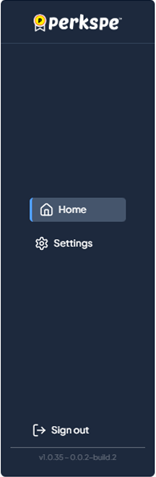
Home dashboard financial summary

-
This section provides an immediate snapshot of the user's financial metrics.
-
Approved / Reimbursed Expenses.
-
Pending Expenses.
-
Rejected Expenses.
-
Coins.
a. Outstanding Coins
b. Redeemed Coins
Dashboard Activity and Status
Your Status Overview (Current Approval Status)
- A donut chart shows the breakdown of expense submissions.
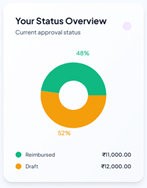
Your Expenses by Category
- A bar chart shows the breakdown of spending patterns.
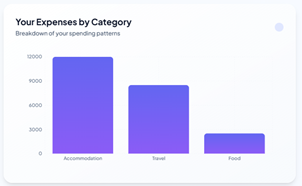
Your Recent Expenses
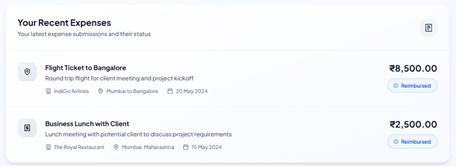
Settings
- In settings page you can view your personal information (Full name, Email, Mobile number).
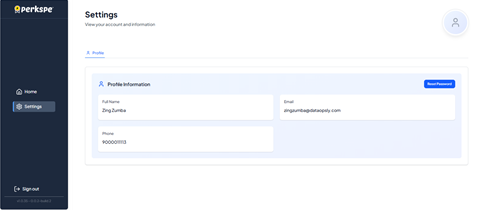
Password reset
- Click the Reset Password button located in the top-right corner of the "Profile Information" section.
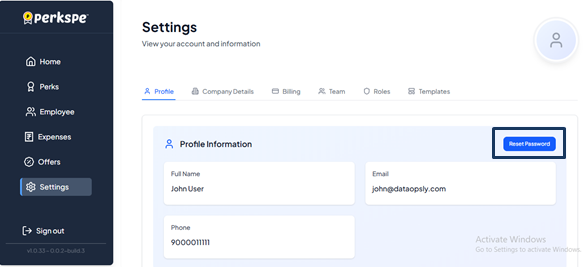
Update Your Password
- A "Reset Password" pop-up will appear.
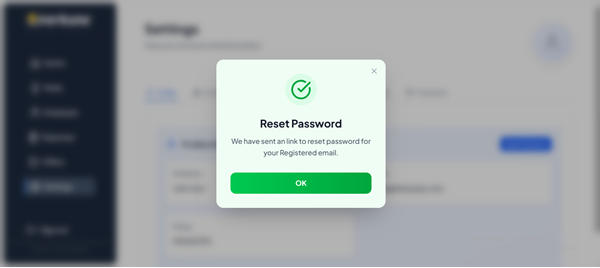
-
Your email address will be pre-filled.
-
You must enter your Current Password, a New Password, and then Confirm New Password.
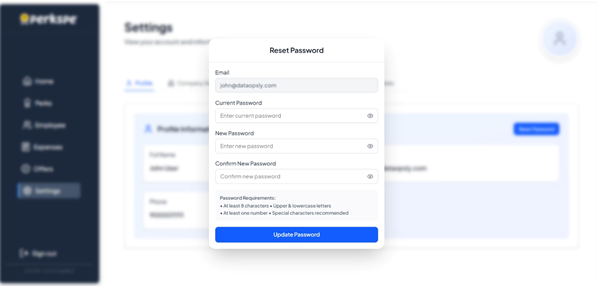
The new Password must meet the following requirements:
-
At least 8 characters
-
Upper & lowercase letters
-
At least one number
-
Special characters are recommended
-
The interface includes a Password strength indicator to help you create a strong Password.
If you try to use the same Password, an error message will appear stating, "New Password cannot be same as Old Password".
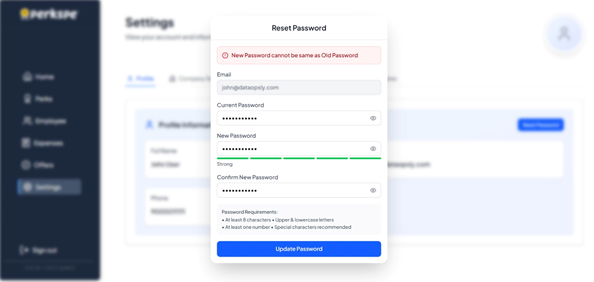
- Once you have entered a valid new Password, click the Update Password button.
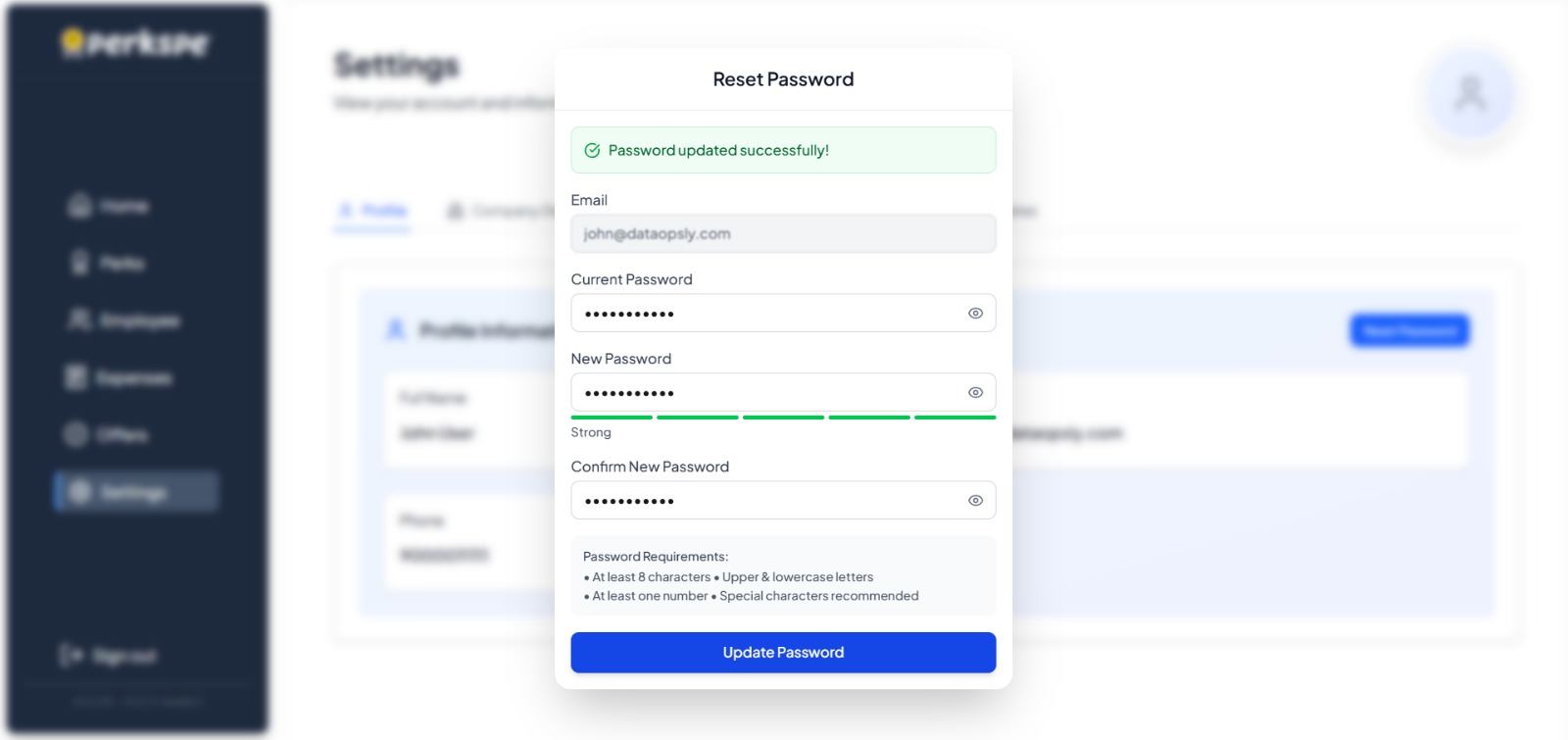
- Upon a successful change, a confirmation message, "Password updated successfully!", will be displayed.